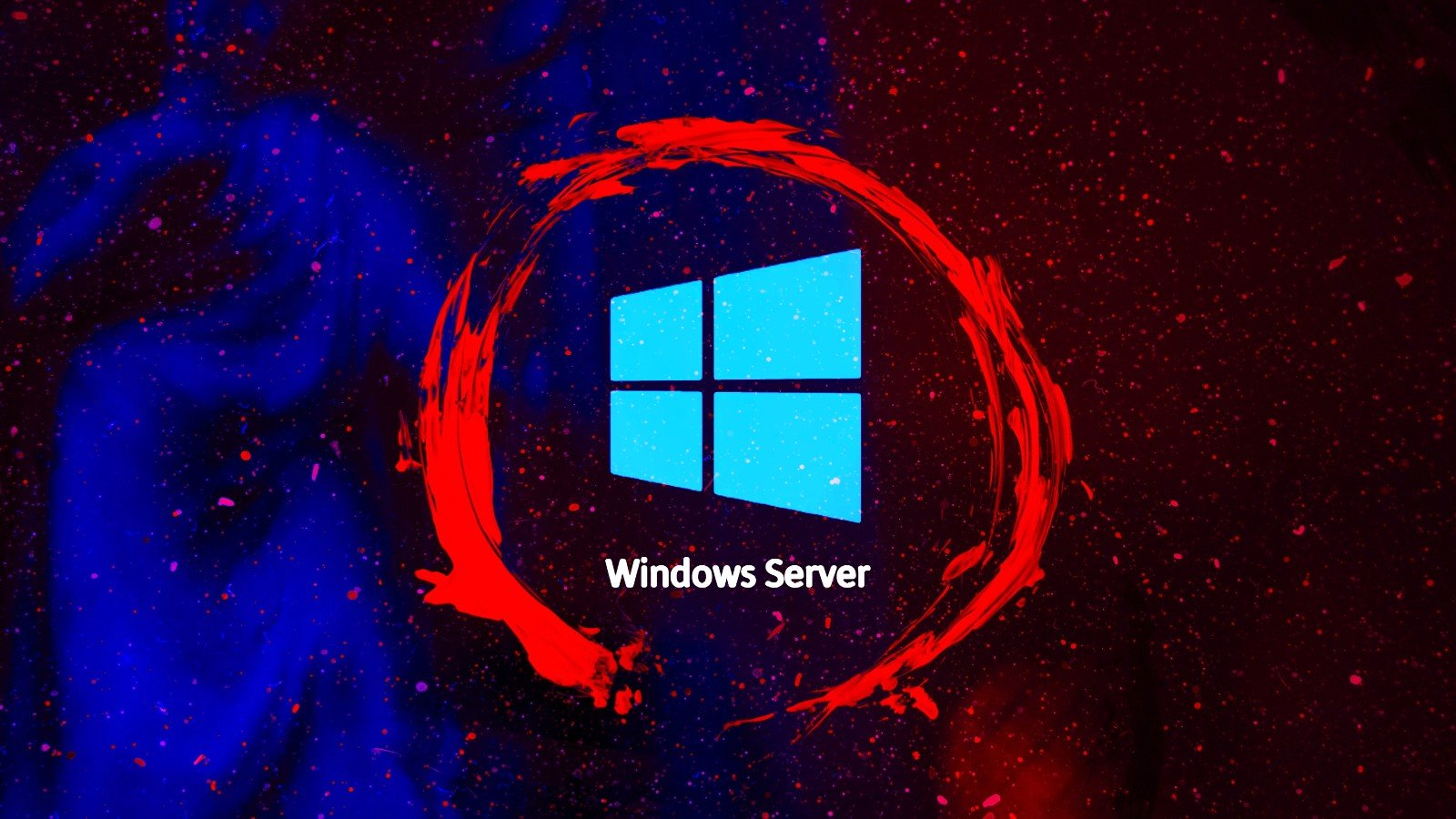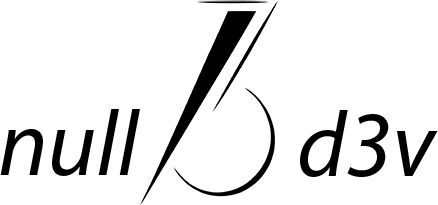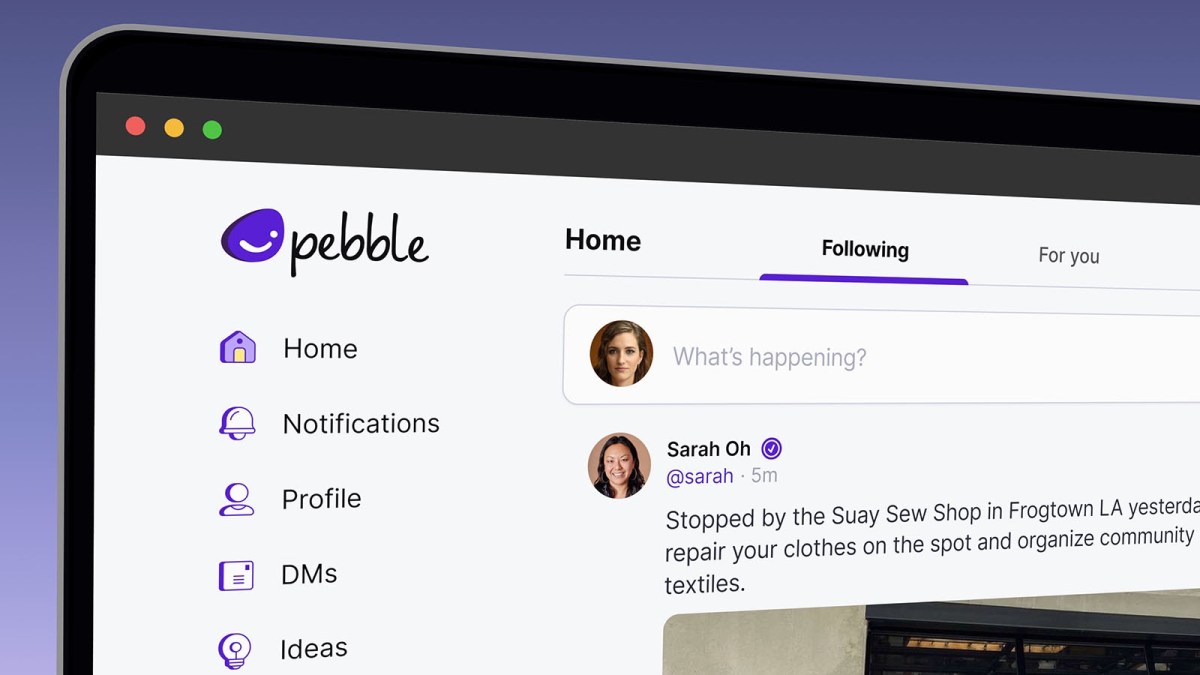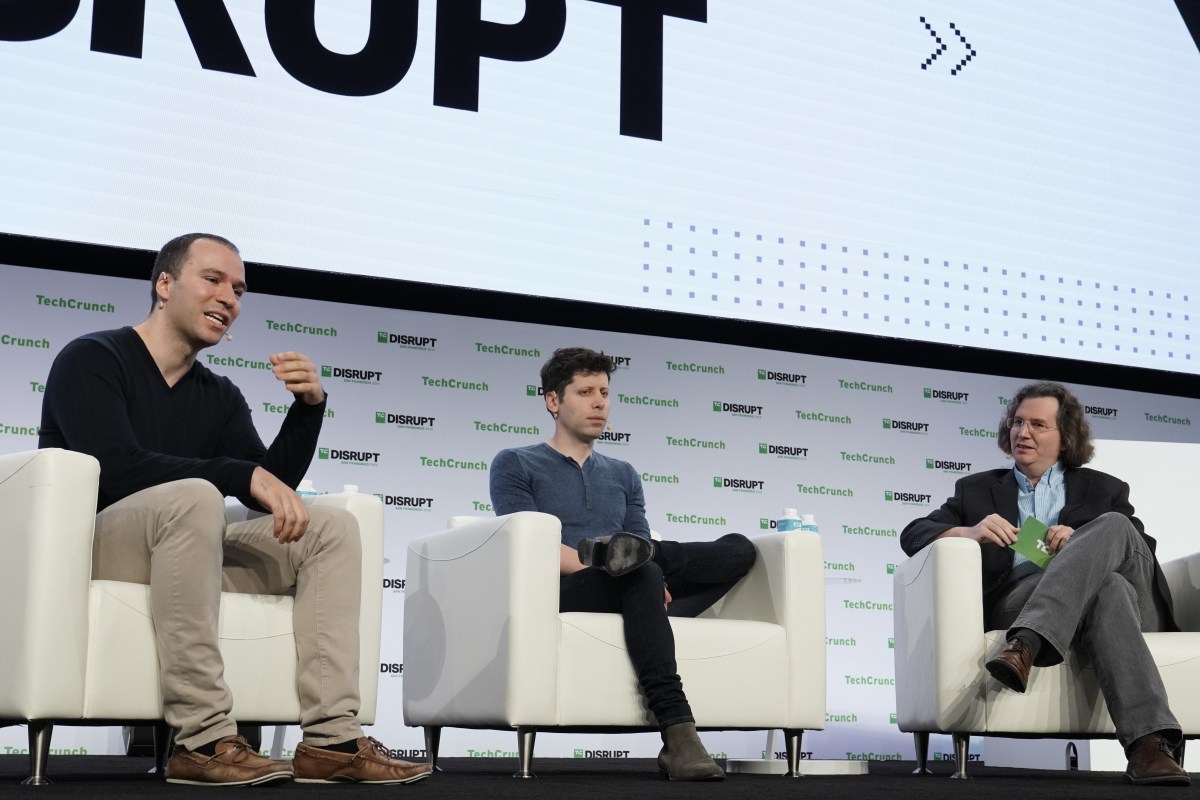Admins will be able to control how optional updates are deployed in Windows 10.
Microsoft unveiled a fresh policy enabling administrators to manage the deployment of optional updates on Windows 10 enterprise endpoints within their networks. [...]

Microsoft has introduced a new policy allowing administrators to manage the deployment of optional updates on Windows 10 enterprise devices within their networks. This policy, available after the November optional update, enables configuration either through a Group Policy Object (GPO) or a Configuration Service Provider (CSP) policy. It aims to streamline how monthly preview updates are distributed to users via Windows Update for Business.
"With the November 2023 optional update, we are bringing enhanced control over the deployment of optional Windows updates, similar to the existing functionality on Windows 11," Microsoft stated.
Admins can utilize this policy to align the types of optional updates with their organizational objectives. On Windows 10 devices where this policy is applied, users will have several choices:
- Automatically receive the latest optional updates, including Critical Fix Releases (CFRs), by opting for "Automatically receive optional updates (including CFRs)."
- If "Automatically receive optional updates" is selected, only the latest optional cumulative updates will be automatically downloaded and installed.
- Users can manually select which optional updates to install by navigating to Settings > Windows Update > Advanced options > Optional updates after choosing "Users can select which optional updates to receive."
Anton Fontanov, a Microsoft Program Manager, clarified that irrespective of the chosen setting after applying the 'Enable optional updates' policy, all configured quality update deferral settings would be honored. This ensures that administrators maintain control over update deployment while providing flexibility in handling optional updates.
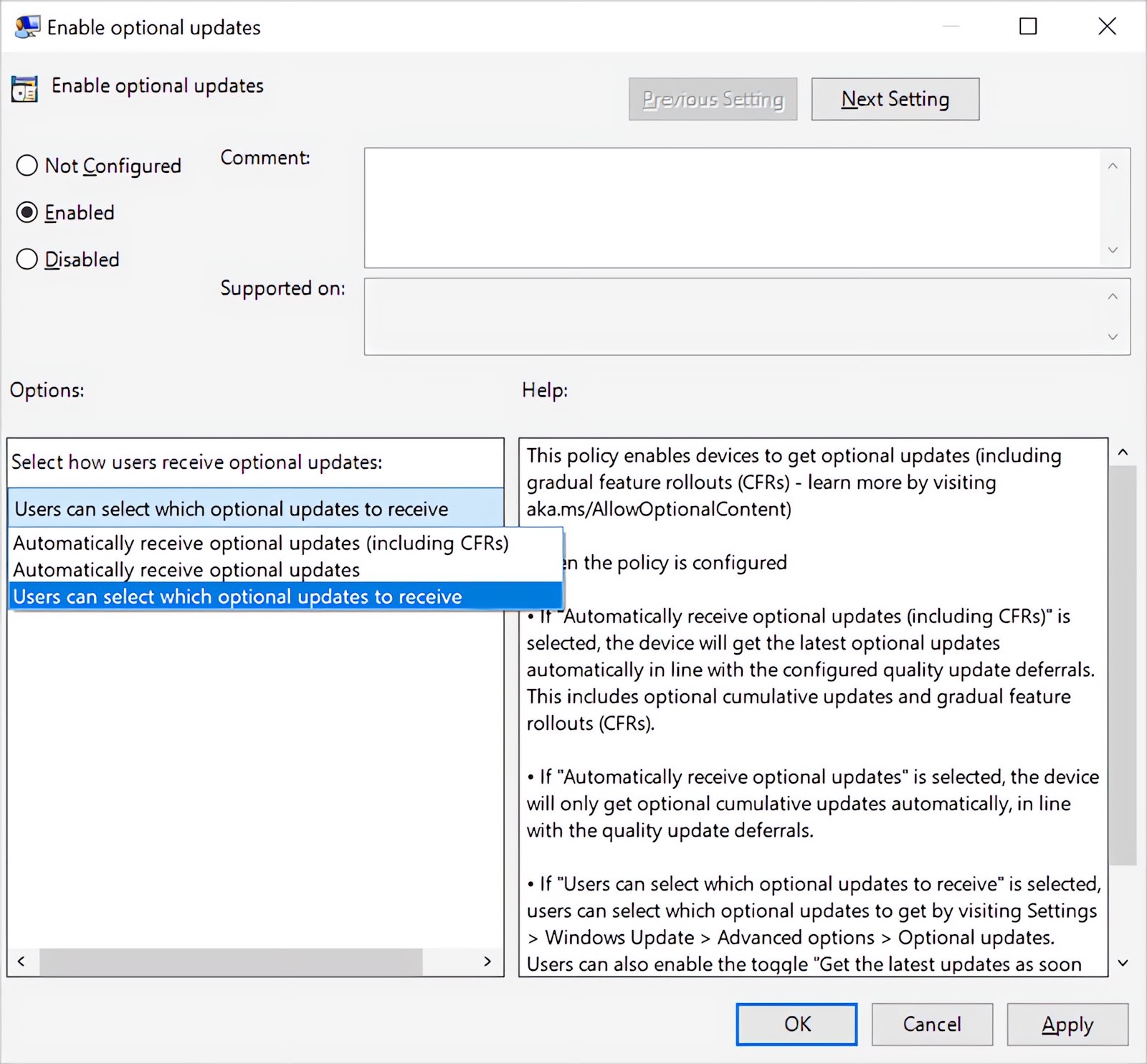
The newly introduced policy for managing optional updates on Windows 10 can be found and configured in the following locations:
- Group Policy: Navigate to Computer Configuration\Administrative Templates\Windows Components\Windows Update\Windows Update for Business\Enable optional updates.
- Configuration Service Provider (CSP) Policy: Access the policy at /Policy/Config/Update/AllowOptionalContent.
With this policy, Windows 10 users are provided with options not only to select the type of optional non-security updates they prefer but also to activate the feature "Get the latest updates as soon as they're available." This will allow users to receive all the latest updates promptly, though it requires a system restart.
Anton Fontanov of Microsoft elaborates that users who choose not to take any action will eventually receive the fixes and features from the optional updates as part of their next security or feature update.
He reassures, "No matter which option is selected, rest assured that your users' devices will continue to receive regular security updates according to your established policies." This ensures that, regardless of the choice made for optional updates, the essential security of the system is maintained.







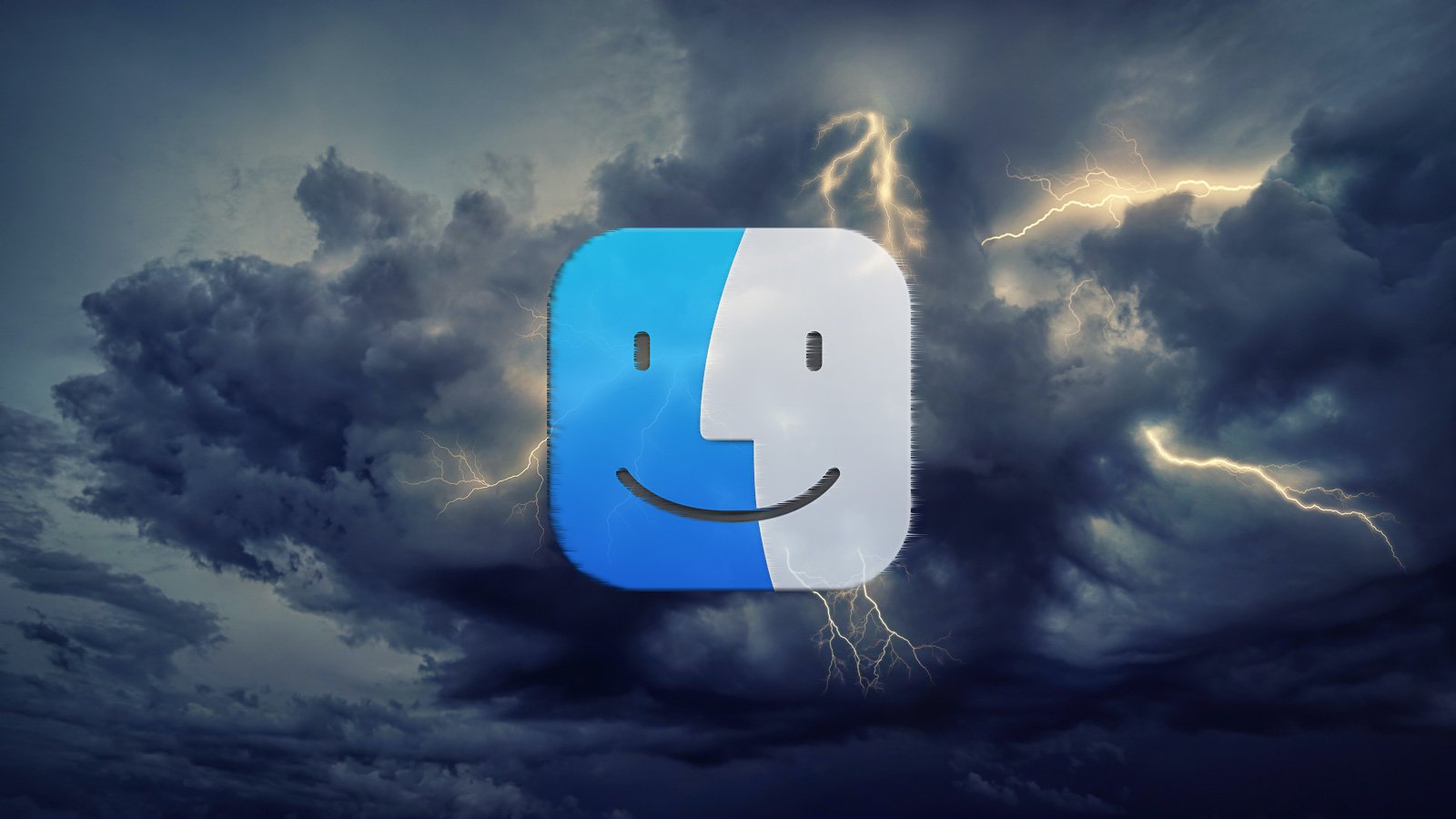








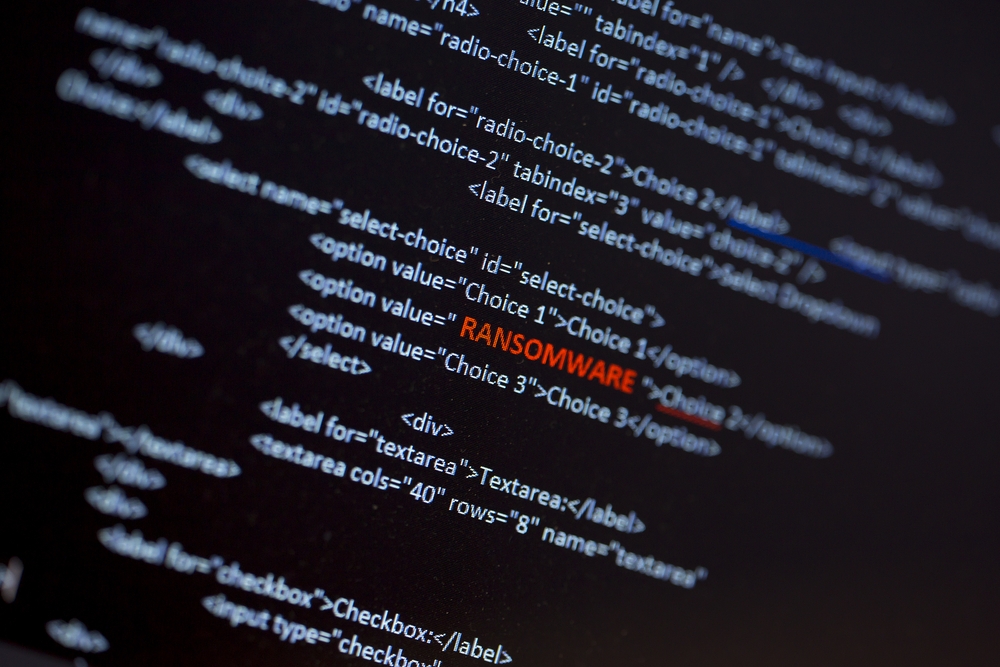
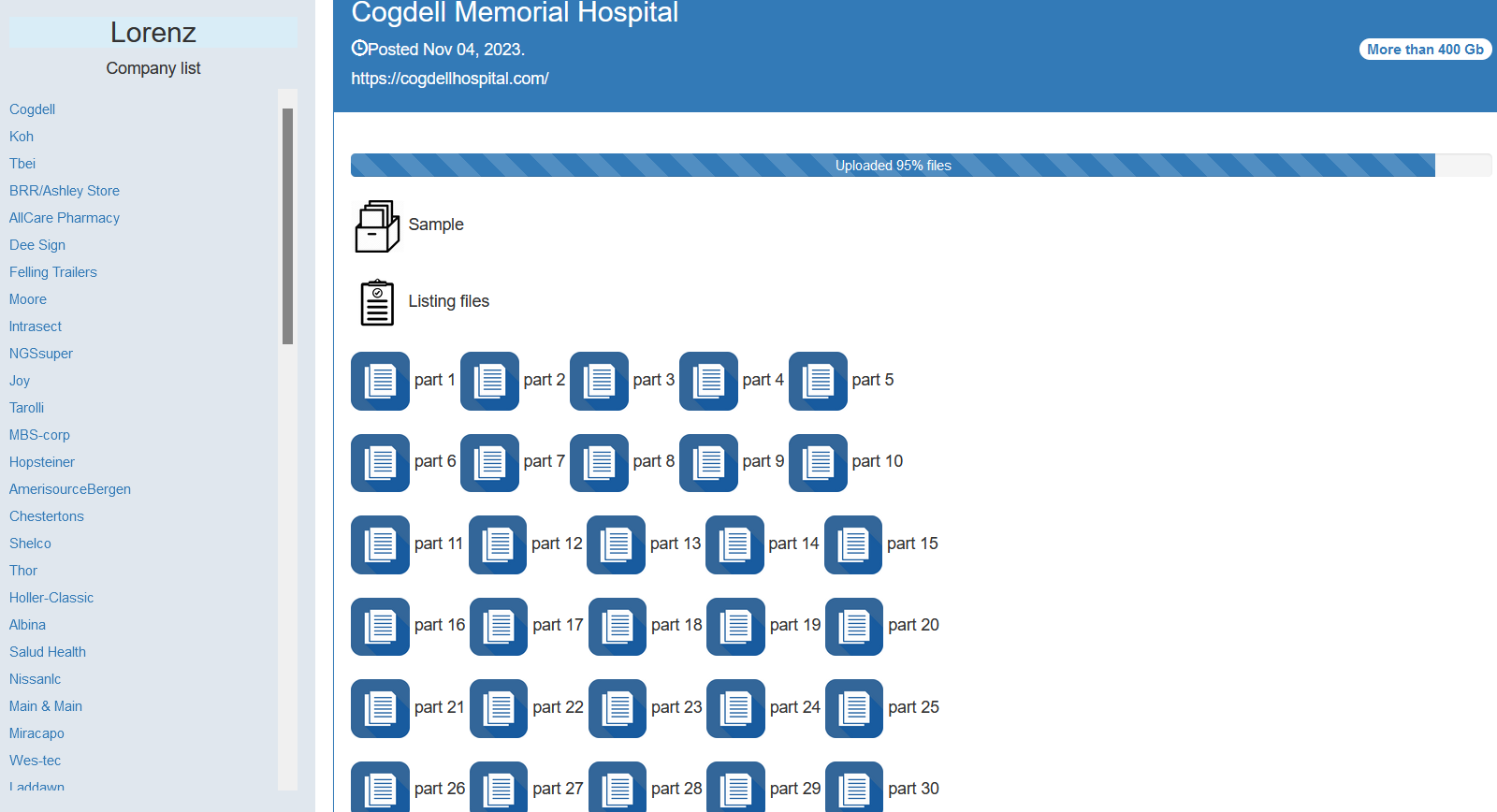






![Largest Data Breaches in US History [Updated for 2023]](https://nulld3v.com/uploads/images/202311/image_430x256_654e69df8d469.jpg)